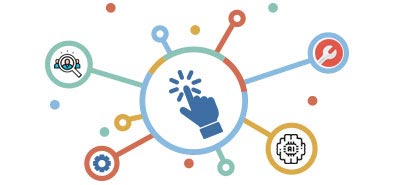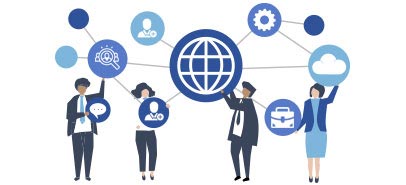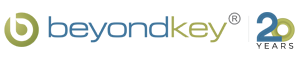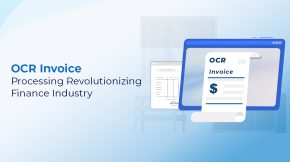Mastering Enterprise Analytics with Databricks Dashboards for 2026
Today’s businesses wrestle with huge amounts of information spread across different systems. The real problem isn’t gathering this data. It’s turning it into clear, useful insights that guide smart decisions.
A powerful way to view your data isn’t just nice to have anymore. It’s essential. This is where a modern Databricks dashboard becomes vital. It goes beyond basic reports to give you a live, interactive, and smart analytics experience.
What Makes a Databricks Dashboard Stand Out?
Most traditional BI tools make you move and copy your data around. Dashboards in Databricks work differently. They live right inside the Data Intelligence Platform.
This means they run directly on your data within the Lakehouse. You get unified governance, security, and complete lineage from start to finish. The newest version, called databricks ai/bi dashboards, is built to speed up your path from raw data to insights you can share.
These dashboards have two main parts. First, there’s the Data Tab. This is where you set up the datasets that fuel your visuals. You can write SQL queries or point directly to Unity Catalog tables and views.
Since datasets come bundled with the dashboard, sharing and moving them becomes incredibly simple. Second, there’s the Canvas Tab. This is your workspace for creativity. Here, you design reports with multiple pages by adding and arranging widgets like visualizations, text boxes, and filters.
The drag-and-drop setup makes creating a compelling dashboard for Databricks straightforward.
How Do You Build Your First Databricks Dashboard?
Making your first report is simple. The process is designed for both speed and flexibility. You start by setting up your data, then you bring it to life on the canvas.
Step 1: Define Your Datasets in the Data Tab
Every good visualization starts with solid data. In the Data tab, you can set up one or more datasets. You might write a new SQL query against tables in your catalog. Or you can just pick an existing Unity Catalog table.
Each dataset is built from a query. You can refine it with WHERE clauses and parameters. This ensures only the right data gets included. It’s a key step for keeping high Databricks Data Quality.
Once you run your query, the results show up. Then you can give your dataset a clear name.
Step 2: Add Visuals and Widgets to the Canvas
With your dataset ready, switch over to the Canvas tab. This is where you build your Databricks dashboard. The toolbar at the bottom lets you add different widgets.
You can add visualizations like bar charts, line charts, and scatter plots. You can also add text widgets with formatted text, links, and images to give context. And you can create filters, which are interactive controls that let users slice and examine the data.
You can spread your content across multiple pages. This creates complete, easy-to-follow reports. This setup is perfect for showing different angles of your analysis without overwhelming anyone.
How Can You Create Powerful and AI-Assisted Visualizations?
Databricks gives you two strong ways to create visualizations. Both technical and non-technical users can work with them. The ai bi dashboards databricks experience is designed to be easy and intelligent.
Use Databricks Assistant for Natural Language Charting
One of the best features is being able to create charts using everyday language. Just click to add a visualization and describe what you want to see. For example, you could say, “Bar chart of average fare amount over hourly dropoff time.”
Databricks Assistant, which is a core part of the AI/BI genie experience, will understand your request and make the chart. You can then tweak it using the settings panel. This makes the whole process very efficient.
Configure Visuals Manually for Granular Control
If you like more control, the settings panel gives you everything you need. After adding a visualization widget to the canvas, you can pick your dataset and set up the axes, colors, and calculations.
For instance, you can plot a field on the X-axis and apply a time transformation like HOURLY. Then set the Y-axis to show a calculation like AVG. This flexibility lets you build many types of visualizations, from simple counters to complex heatmaps.
How Do You Make Dashboards Interactive for End-Users?
A basic report answers one question. But an interactive one can answer hundreds. Databricks gives you powerful features to turn your reports into tools for exploration.
Apply Cross-Filtering for Dynamic Exploration
Cross-filtering lets users interact directly with visualizations to filter the whole dashboard. When someone clicks on a data point in one chart (like a bar or a cell in a heatmap), all other visualizations on the page that use the same dataset update automatically.
This creates a smooth, conversational experience. Users can explore patterns and outliers without needing preset filter controls.
Use Drill-Through to Connect Overview and Detail Pages
Drill-through lets you create guided paths for analysis. You can set up a visualization so that when someone clicks a specific data segment, they go to a target page. That page gets automatically filtered by their selection.
For example, someone could click on a specific product category on an overview page. Then they’d drill through to a details page showing performance metrics for only that category. This works great for building complex reports with both high-level summaries and detailed breakdowns.
What Are Best Practices for Performance and Usability?
Building a beautiful Databricks dashboard is one thing. Making sure it’s fast and functional is another. Following a few simple practices can make the user experience much better.
Parameters vs. Filters: When to Use Each
Knowing the difference between parameters and filters is important for making things run smoothly.
Parameters get applied at the query level, before data comes back to the dashboard. This is great for large datasets where you want to narrow down the data to a smaller, easier-to-handle subset first.
Filters get applied on the user’s side, after the dataset has loaded. They’re simpler to set up. They work well for smaller datasets or when the filtering logic applies to just one visualization.
For a high-performance azure databricks dashboard, using parameters to limit the initial data pull is a smart first move.
Leverage Materialized Views for Complex Queries
For dashboards built on complex or expensive queries, think about using Materialized Views. An MV calculates the results ahead of time on a schedule. So when someone loads the dashboard, they’re looking at a pre-calculated, optimized table.
This cuts down load times and compute costs by a lot. It’s a perfect strategy for a databricks cost management dashboard or any report that gets accessed often by many users. This is one of the most useful Databricks use cases for improving BI performance.
How Do You Manage and Share Your Dashboards Securely?
Once your dashboard is ready, Databricks gives you strong tools for publishing, sharing, and managing it over time.
Publishing a Databricks Dashboard
While you’re building, your work gets saved as a draft. To create a clean version people can use, you publish it. During publishing, you can choose to embed your credentials. This lets viewers see the data using your permissions, even if they don’t have direct access to the underlying tables.
This is a powerful way to securely share insights across your organization. Once published, the Databricks dashboard can be shared with a link. You can keep working on the draft without affecting the published version.
Sharing with Everyone
One standout feature of databricks ai bi dashboards is the ability to share them with users who aren’t part of your Databricks workspace. You can securely share at the account level. This allows any registered user in your organization to view and interact with the published dashboard.
This opens up data access without giving up security.
Version Control with Git Integration
For professional workflows, you can manage your databricks dashboards using Git. By exporting a dashboard as a .lvdash.json file, you can add it to a version control system like GitHub.
This lets you do code reviews, track changes, and set up automated deployment. This level of databricks integration is essential for keeping quality and reliability in enterprise settings.
Enhance team collaboration by bringing real-time Databricks alerts and updates directly into your Slack channels.
Boost Team ProductivityHow Beyond Key Helps Here
As a recognized certified Databricks consulting partner, Beyond Key brings the know-how to transform your data strategy. Our team of certified professionals is great at deploying and managing Databricks.
We make sure your data pipelines, machine learning models, and cloud integrations run at peak performance and cost-efficiency. We deliver custom databricks consulting solutions that fit your unique business goals. We help you unlock the full potential of your data with one unified, scalable platform.
Conclusion
The databricks dashboards platform has grown into a serious tool for enterprise analytics. It combines AI-assisted development, a unified setup, and powerful interactive features. This helps organizations move past static reporting and embrace live, real-time insights.
Whether you’re building operational reports, exploring complex datasets, or sharing key metrics with stakeholders, the modern Databricks dashboard gives you the speed, security, and flexibility you need. It turns your data into a real competitive edge for 2026 and beyond.
Frequently Asked Questions
1. What is the difference between a draft and a published dashboard?
A draft dashboard is your workspace where you can edit. Changes save automatically. A published dashboard is a clean, view-only copy that you share with others.
You can keep changing the draft without affecting the published version. The published version only updates when you publish it again. This keeps things stable for viewers while you keep developing.
2. Can I use Databricks Dashboards with real-time data?
Yes. Databricks Dashboards work smoothly with streaming data pipelines. You can connect your visualizations to streaming tables or materialized views built on live data.
This lets you build analytics that show the freshest possible information. You can do real-time monitoring and decision-making for things like fraud detection, operational monitoring, and inventory management. All of this happens on the same unified platform.
3. How does Unity Catalog enhance dashboards in Databricks?
Unity Catalog is the governance layer for the Databricks Lakehouse. It makes dashboards much better. It gives you one central place to manage data access permissions. This ensures that dashboards follow your security policies.
It also provides end-to-end data lineage. You can trace any data point in a visualization back to where it came from. This is really important for audits and building trust in your analytics.
4. What options are available for exporting and sharing dashboards?
You can share a published dashboard with a direct link. This works for users inside or outside your Databricks workspace. For offline use, you can download a PDF of the dashboard or set up automated email subscriptions.
For migration and version control, you can export the whole dashboard (including datasets and widgets) as one .lvdash.json file. Then you can import it into another workspace.
5. Can I embed a Databricks dashboard into another application?
Yes. You can embed a published Azure Databricks dashboard into external websites and applications using an iframe. This lets you bring your data insights directly into the tools your teams already use.
It streamlines workflows and boosts productivity. Workspace admins can manage a list of allowed external sites. This keeps things secure and gives you control over where dashboards get embedded.